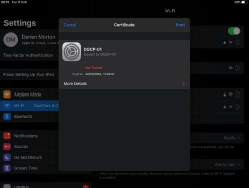How to connect a mobile to WiFi
The Dumfries and Galloway College Wireless network is an internal only network. Only staff and current students of the college with a college login account will be able to access this network.
Your login information is exactly the same as you use to log onto any College computer.
Follow this guide to get connected on your mobile while on campus.
Connecting Android Devices
1. Open your settings app and navigate to your Wireless Network settings
2. Find and select the Dumfries and Galloway College SSID
3. You will be prompted with a screen similar to the below.
If you do not see all the options listed here, please look for an Advanced Options or More button which should then make these visible.
Do not change any settings other than the ones listed below.
4. Enter the settings as below:
Enter your details as requested below
EAP Method: PEAP
Phase-2 Authentication: MSCHAPv2
CA Certificate: Do not validate
Identity: username only
Anonymous Identity: username only
Password: Normal college login password
You do not need to enter your full email address as your username.
Once you have entered all your details please click connect.
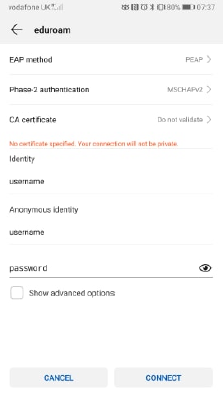
Connecting Apple IOS Devices
1. Open your settings app and navigate to your Wireless Network
settings.
2. Find and select the Dumfries and Galloway College SSID.
3. You will be shown a screen similar to the screenshot asking for your username and password.
Enter your details as requested.
Username:
This is your 7 digit student ID number used to logon to the computers and LearnNet.
Password:
This is your normal college password used to logon to the computers and Teams.
Once completed please tap join.
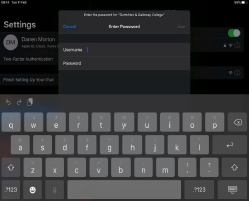
4. Once you have tapped “join” you will be prompted by this screen.
Please click on Trust which will then connect you to the network.
This appears purely because of the method of authentication we are using and the fact that this contains a self-signed certificate which shows up as untrusted by apple