How to Print From a Chromebook
While on campus you can print documents from a chromebook. Follow the instructions below or watch the video to find out how.
How to Print
- Click on File or the Menu button of the application you are using
- Select the Print option
- Wait for the Print Settings page to pop up. Once it does click on the drop down arrow next to Destination and select See More
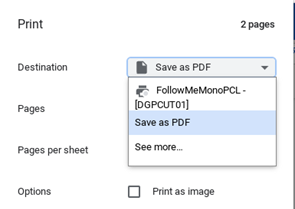
- Choose whether you want to print in Colour or Black and White and click on the relevant printer below and then press Print:
- Black and White
FollowMeMonoPCL – [DGPCUT01] - Colour
FollowMeColourPCL – [DGPCUT01]
- Black and White
- You will then be presented with the PaperCut Login Screen. Please log in using your 7-digit Student ID and normal network password.
- Click the Sign In and Print button.
- Your prints will have now been uploaded and sent to the print queue. Please now go to the nearest printer to release your prints.
Need more help?
We have a number of technical guides available on the student portal that you may find useful.
If you need help with your course materials please contact your Course Tutor first. If you need technical help e.g. not receiving the password reset email email digital services at digitalservices@dumgal.ac.uk