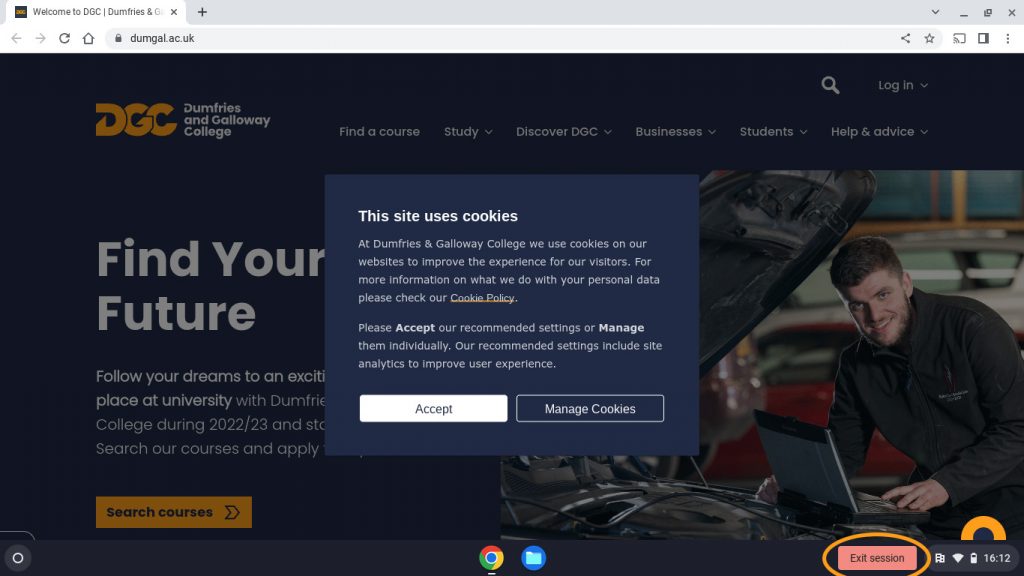Using a Chromebook
Step 1 : Switch on the chromebook and connect to WiFi
Inside the College Campuses, all College Chromebooks are configured to connect to the DGC-Devices network without the need for login credentials, so you’re good to go! This network is managed by our Digital Services team.
If you are using a College Chromebook outside the College Campuses connect to any available WiFi network.
Step 2 : Login to the device
- You will be presented with a login screen with the Dumfries and Galloway College logo.
- Click on the forward arrow.
- You will be presented with a screen informing you that the device is managed by Dumfries and Galloway College.
- Click on the forward arrow
- The Chromebook will now login to a guest session, and you will be presented with the Dumfries and Galloway College Home Page
- Use the login menu at the top of the page to login to Office 365, Learnnet or Student Portal.
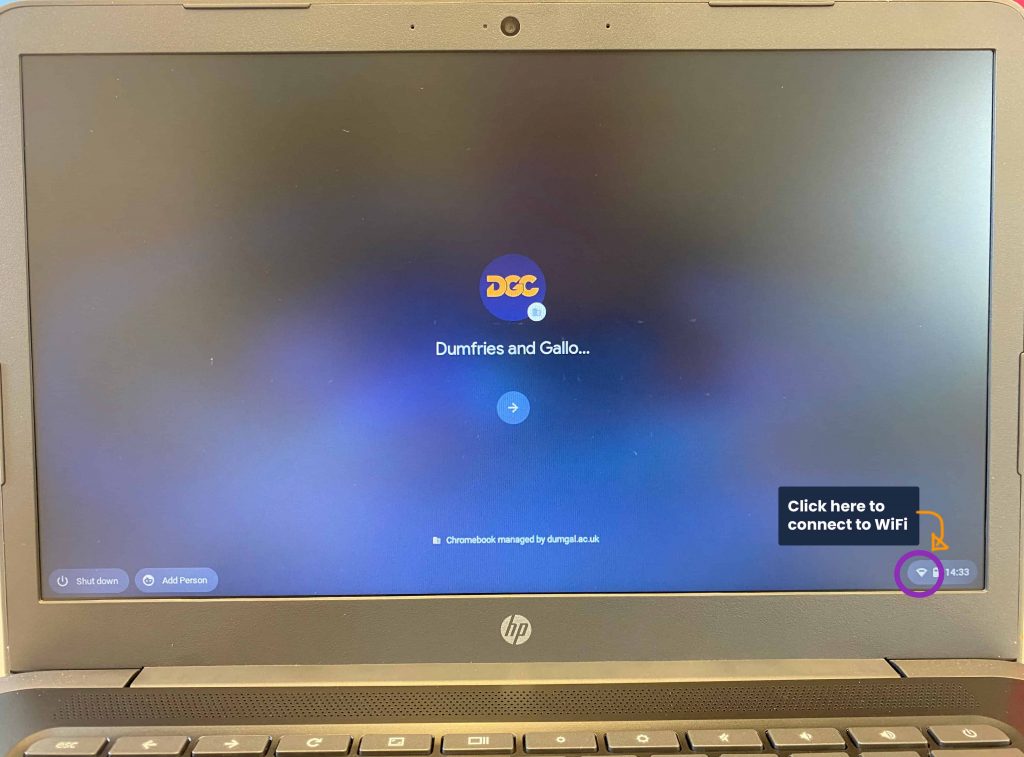
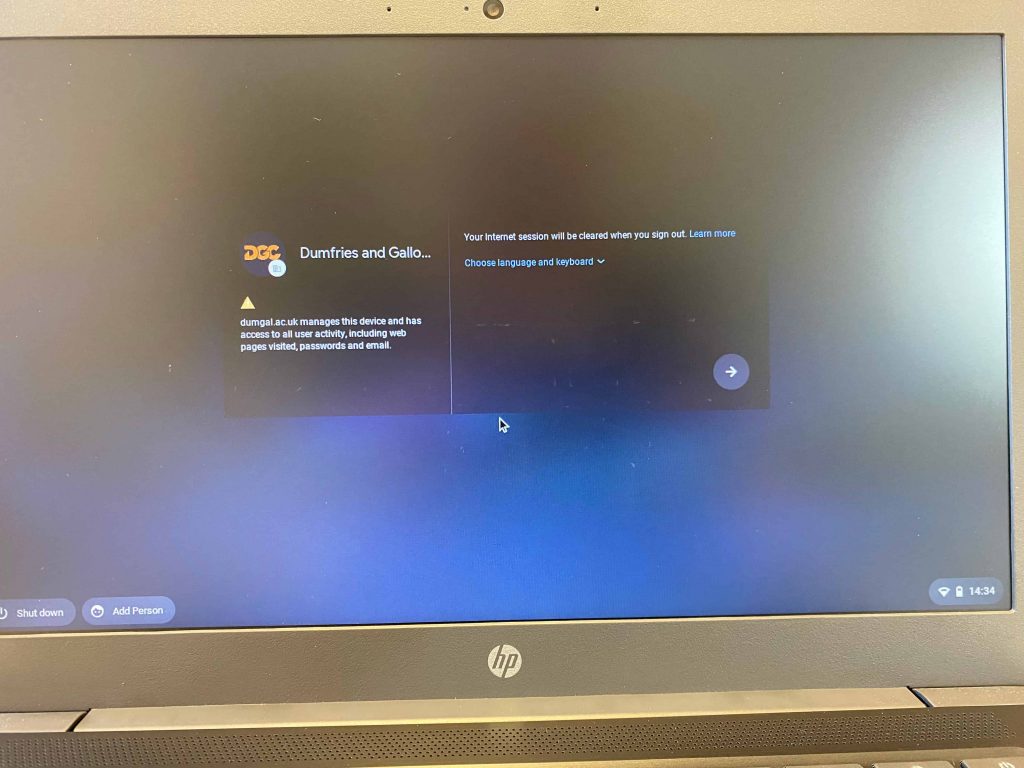
Logging Off the Chromebook….
When you have finished with the device, use the Exit Session button at the bottom of the screen to log out of the device.
For tips on how to navigate on a chromebook take a look at Google’s How to Guide.