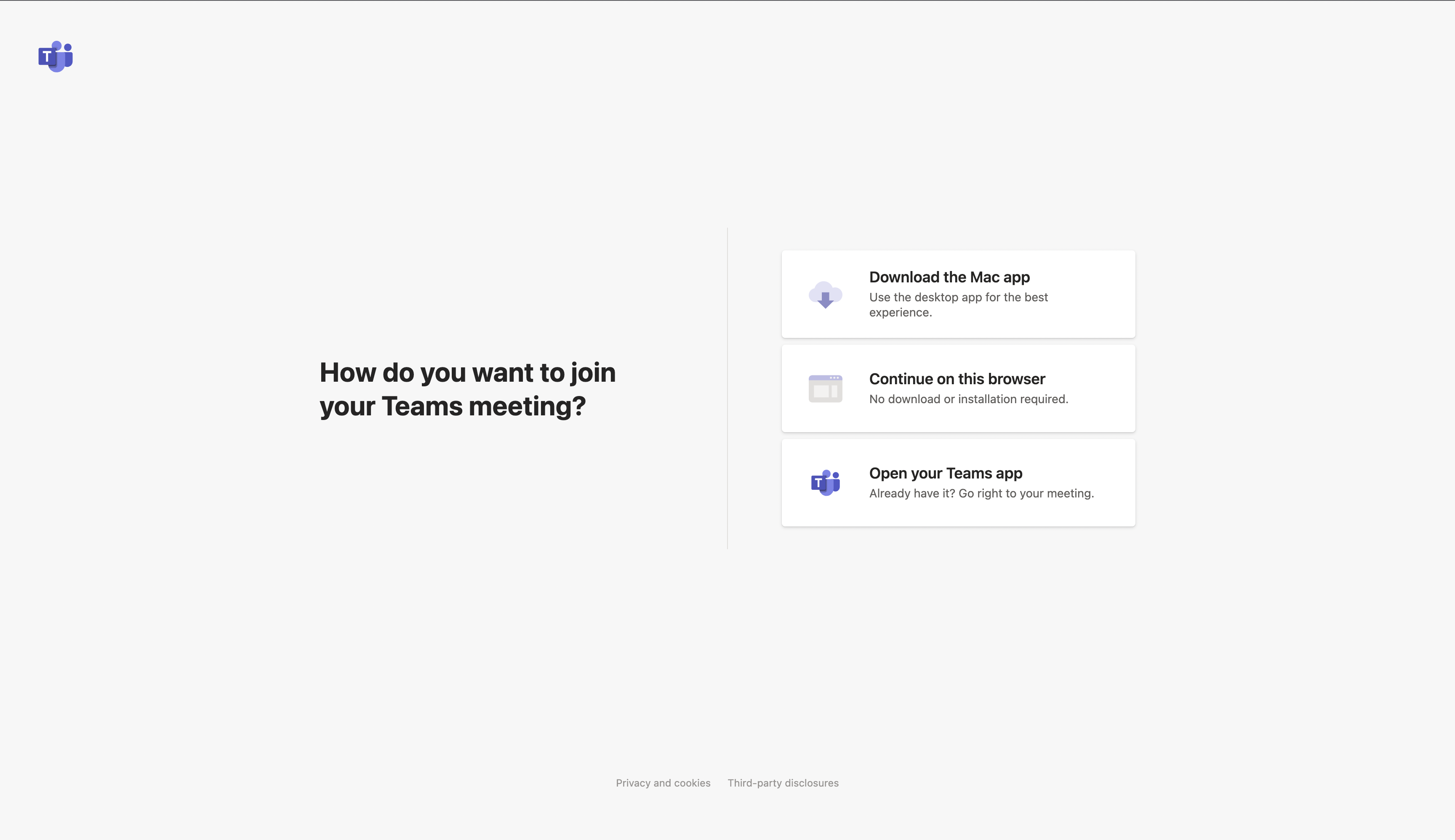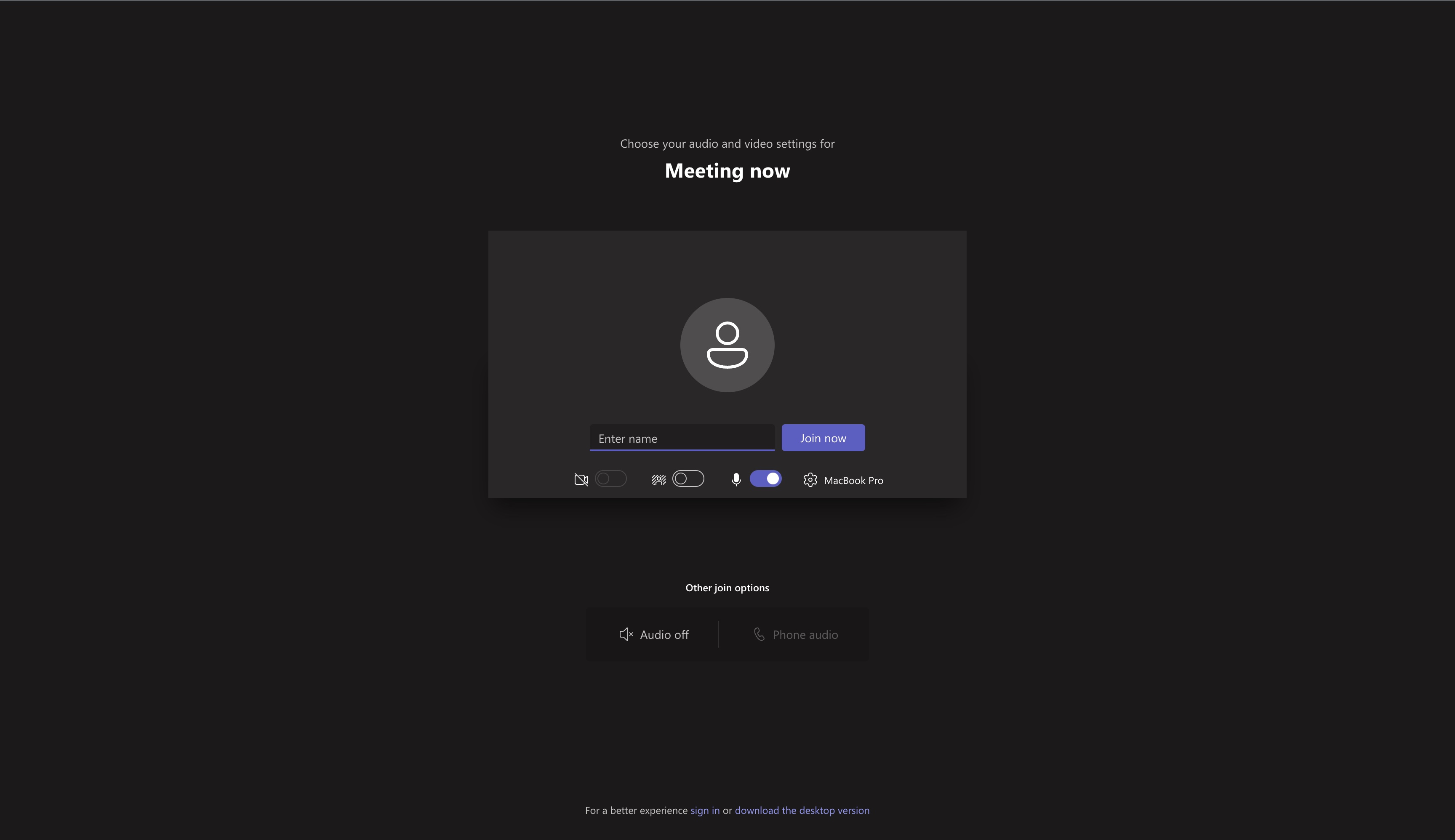Interviews on Teams for prospective students
Some interviews will be online via Microsoft Teams before you have a student office 365 account. This guide is to guide you through how to connect to Teams on the day of your interview.
At a minimum you will need a microphone and a computer or mobile phone capable of connecting to Teams via a browser or via an app.
Connecting to Teams via a Computer
You will receive an email with a teams invite link within it. When it is time for your interview you can click the link to join. If you click the link a short time before your interview you will join a virtual lobby area until the interviewer joins and admits you to the meeting.
- Click the link in the email to join the meeting (interview).
It will be near the bottom of the email. - The link will open up a new page with three options.
Click “Continue on this browser”.
Please note if you are signed in with a Glow account you must sign out as it will not work. You will have an option to sign in as a guest to your interview once you have signed out of your glow account in Teams. - Enable Access to Microphone and Camera
When / If prompted enable Teams / your browser to access your microphone, speakers and (if using) your camera. If you accidentally deny access you may have to go into your browser or system settings to change this. (see troubleshooting) - Set a Guest Name
If you do not have a teams account you will be prompted to add a guest name. Enter in your name so that the interviewer knows who you are.
Connecting to Teams via a mobile
You will receive an email with a teams invite link within it. When it is time for your interview you can tap the link to join. If you tap the link a short time before your interview you will join a virtual lobby area until the interviewer joins and admits you to the meeting.
- Tap on the link in the email
You should see a link called “Click here to join meeting” tap on it to join. - Install the Teams App
If you don’t already have the teams app on your phone you will get an option to install it. Click on “Get Teams” to install on your phone. - Open the Installed App
It should open when you click “Join Meeting” from the email. - Join as a guest
Click join as a guest if you don’t already have an account. You will be prompted to enter in a name – please type in your name so that the interviewer knows who you are.
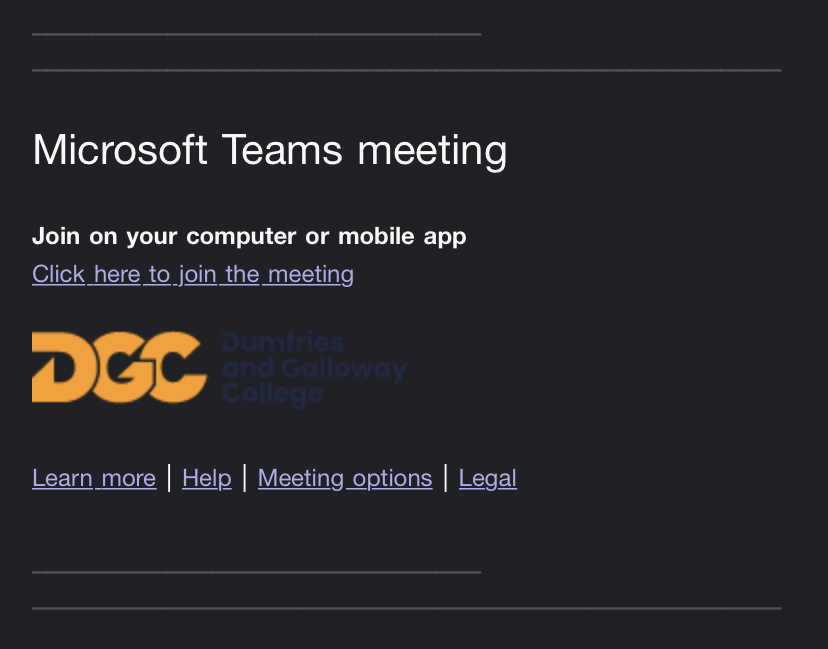
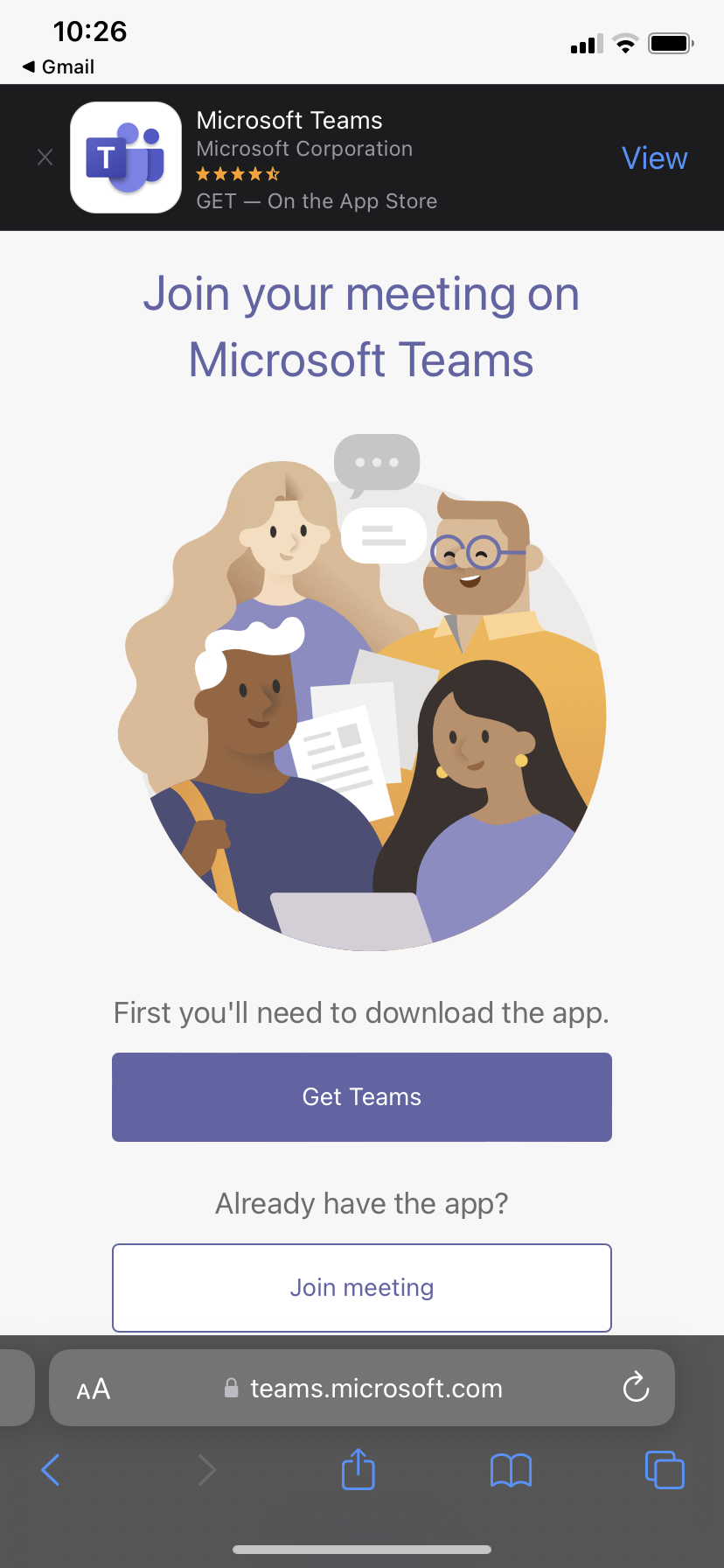
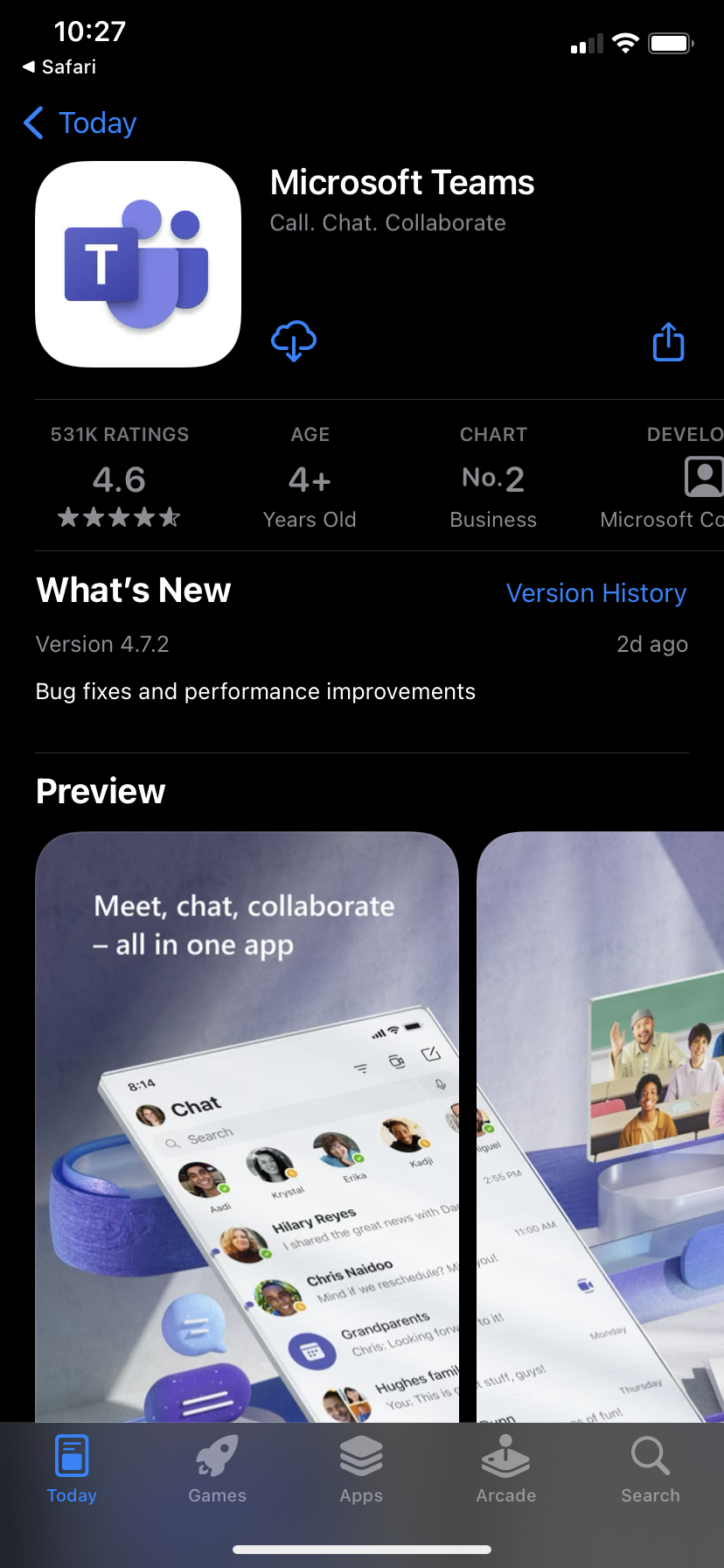
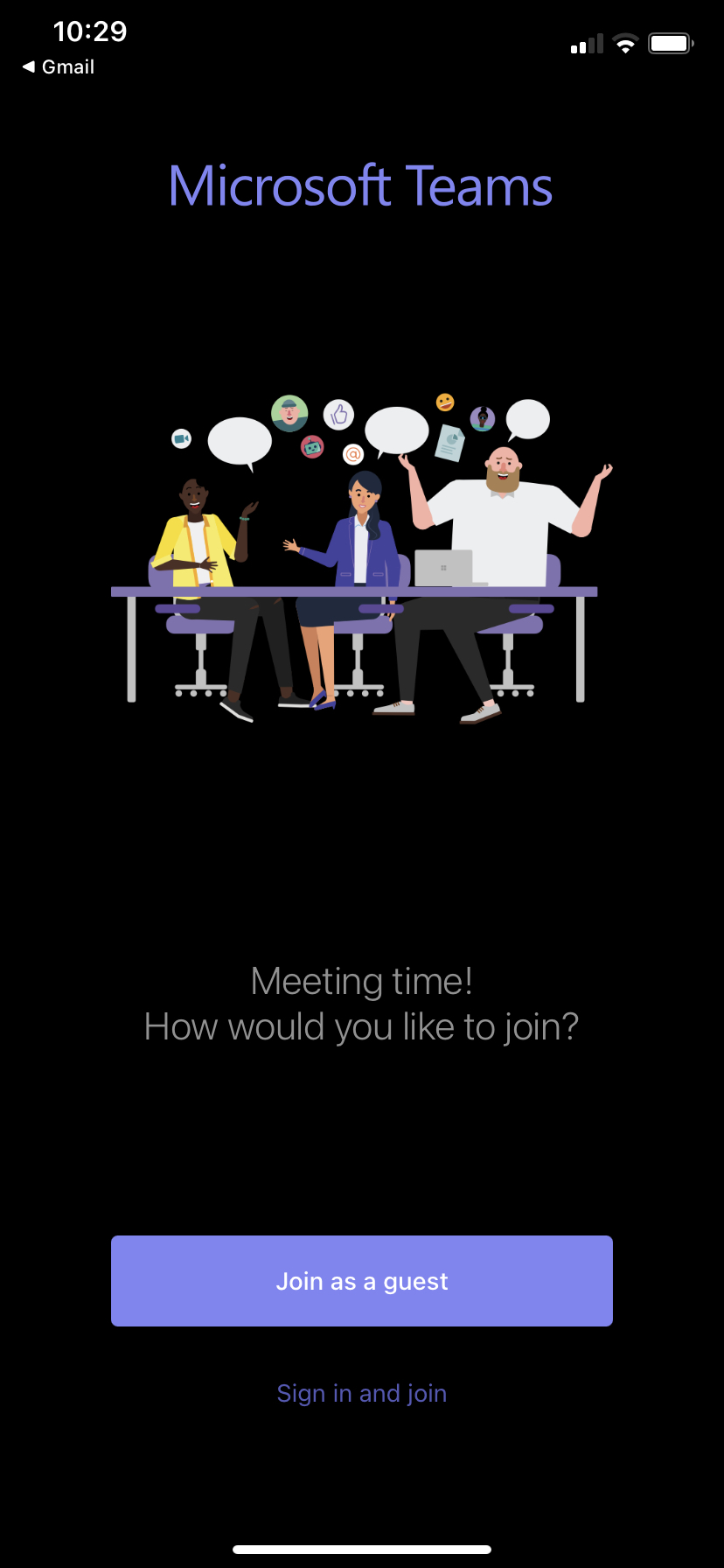
Troubleshooting
- I can’t join the meeting using my glow account
Unfortunately glow accounts won’t be able to connect to any of our Team Meetings. To join as a guest click your profile picture in the top right and sign out of your Glow account then try joining the meeting again and joining as a guest. - The interviewer can’t hear me
Your system may be blocking the app or browser from using your microphone. You will need to enable it in order for it to work. Also check you haven’t accidentally muted yourself.
Fix Microphone in Teams on Windows
Fix Microphone in Teams on Mac OS
Muting and unmuting in Teams - I can’t hear the interviewer
Your system may be blocking the app or browser from using your speakers. You will need to enable it in order for it to work.
Fix Audio in Teams
Getting Started with Teams
For more information…
For help and advice we have a number of helpful guides to admissions on our Student Portal which you can check out here.