How to reset your college password…
Forgotten your password or got locked out of your College account? Easily reset it by following the guide below. You can also ask your tutor for help if you need it.
*Don’t have access to your personal email address? Or need to change it?
Contact Student Records sturec@dumgal.ac.uk
- Go to LearnNet
and click “Forgotten Username or Password“ or go to passwordreset.microsoftonline.com
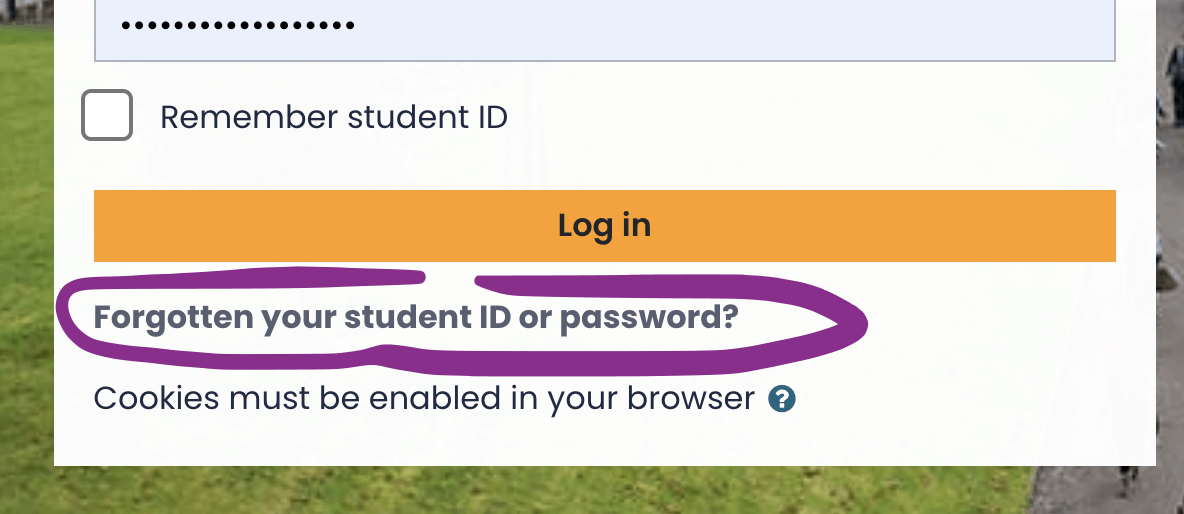
- Provide your email address (this will be something like <studentid>@student.dumgal.ac.uk) and characters from the CAPTCHA to verify you’re not a robot. Then click Next.
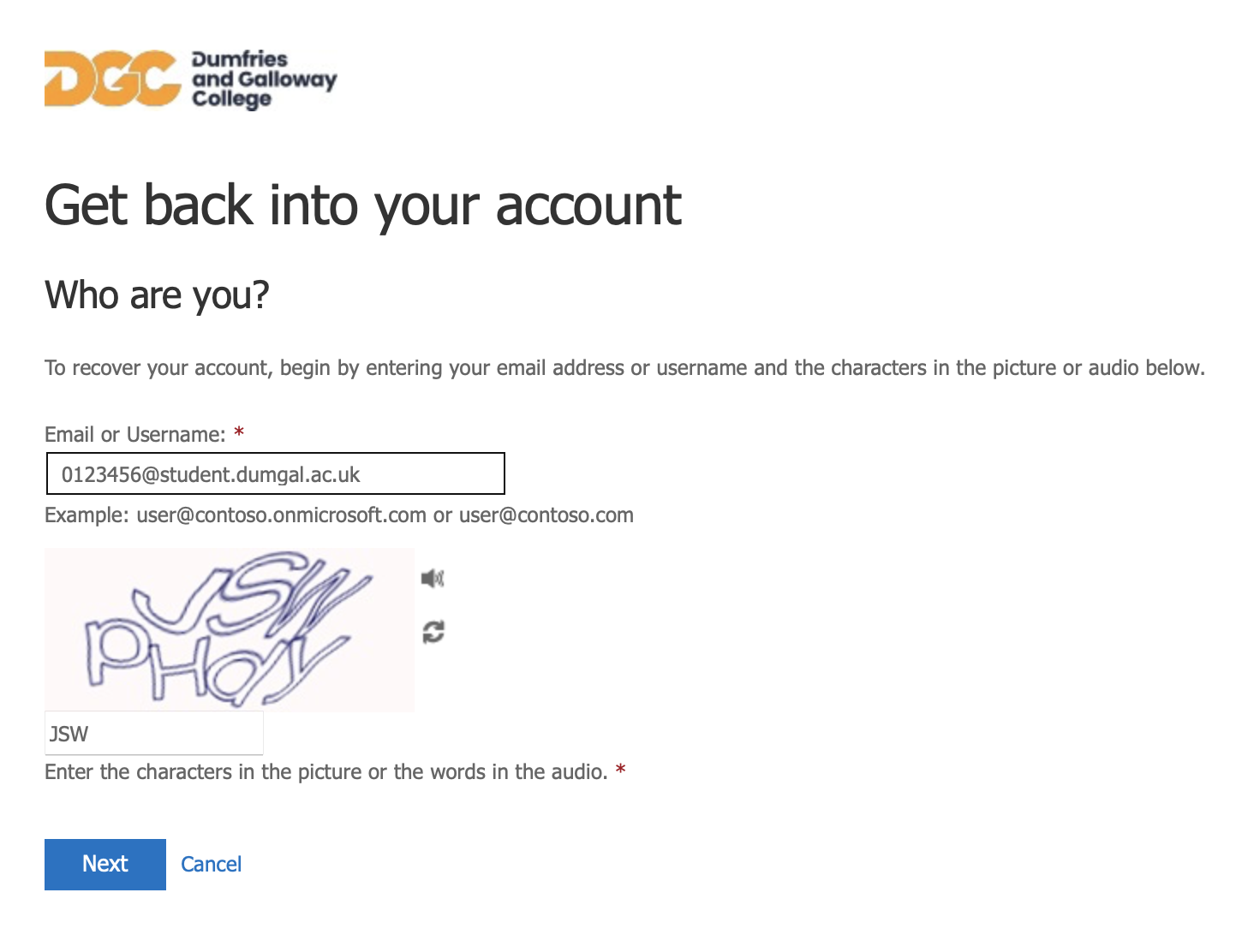
- Select one of your registered security methods (e.g., phone, email, or app).
Follow the on-screen instructions to complete the verification.- For Phone: Enter the code sent via text or answer the automated call.
- For Email: Enter the code sent to your registered email.
- For Authenticator App: Approve the request on your app.
- After successful verification, you’ll be prompted to enter a new password.
- Follow your organisation’s password policy (e.g., minimum characters, mix of upper/lowercase, numbers, and symbols).
- Confirm the new password and click Finish.
Please note that this will have reset your password for Teams, Outlook, Office 365, and LearnNet so you may need to update your saved passwords on your devices.
Troubleshooting
New Password not being accepted
If you are copying the new password from the email and then pasting it into the form, be aware that it can sometimes pick up extra white space which the system sees as part of the password.
Try typing in the password instead.
Other Issues
If you are having trouble logging in with MFA or are getting any error messages please contact digitalservices@dumgal.ac.uk including your student ID number and any error messages you received.
Need some help?
Still having issues? Contact Digital Services or visit the helpdesk on the Mezzanine at our Dumfries Campus.
Remember to include:
- your student ID,
- the name of the service you are trying to connect to or use
- any error messages you are getting.
The more information you can give the quicker we can help.

