How To Use Lapsafe
Lapsafe is the College’s Laptop Loan System. This gives students the opportunity to check out Chromebooks at any time of the day without needing to find a member of staff.
Borrowing a Device
- Scan the QR Code found on your Virtual ID Card at the LapSafe control unit.
- The first time you scan your QR Code you will be prompted to register your card. To do this enter your Student ID and Password. Then click the green tick.
- To borrow a device simply click the Borrow button.
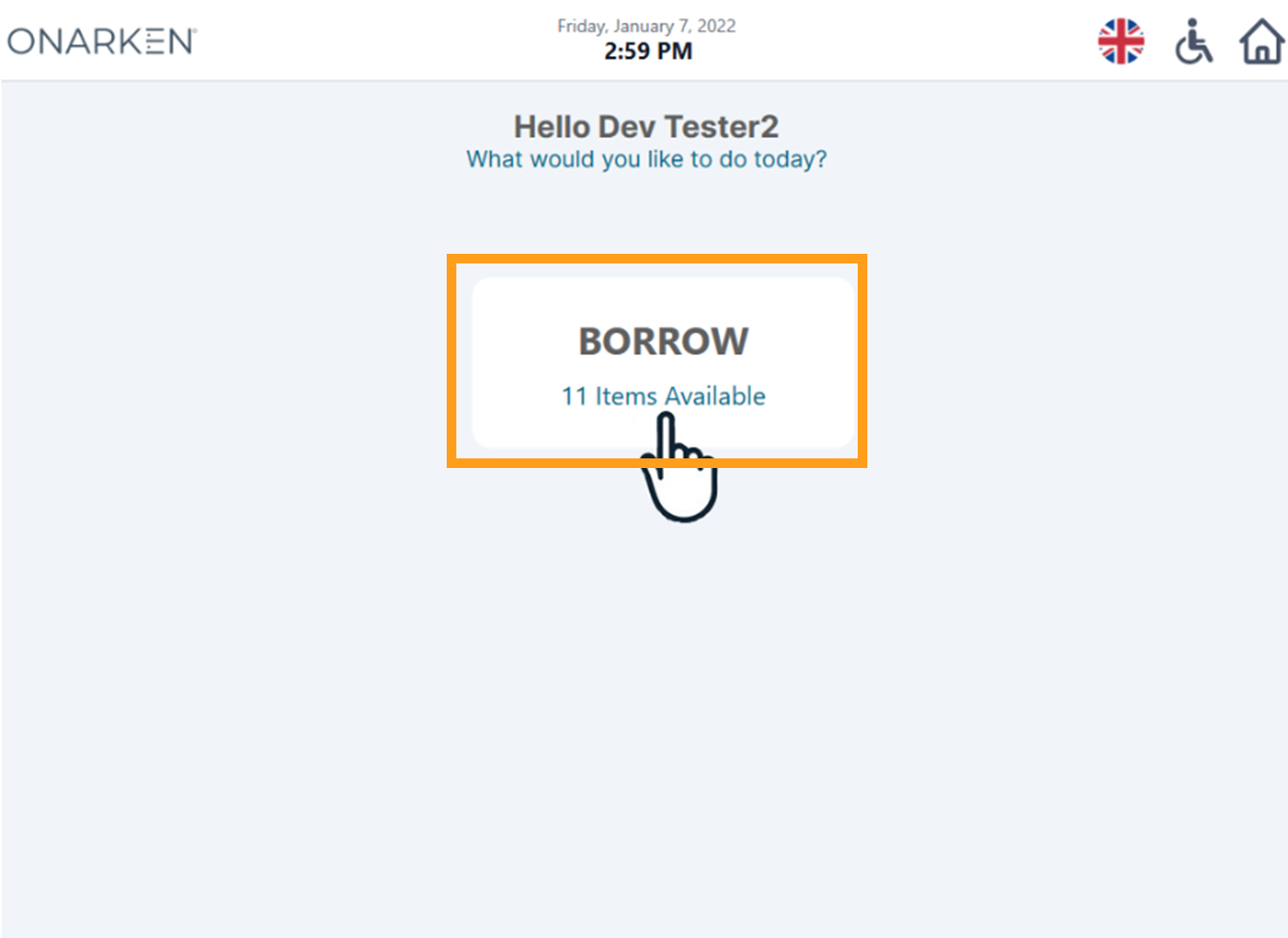
- You’ll be given a choice of available devices, please select the type you require. Currently we only offer Chromebooks.
- You will then be presented with a screen, similar to the below, containing instructions on which locker your device is in. Please follow these.
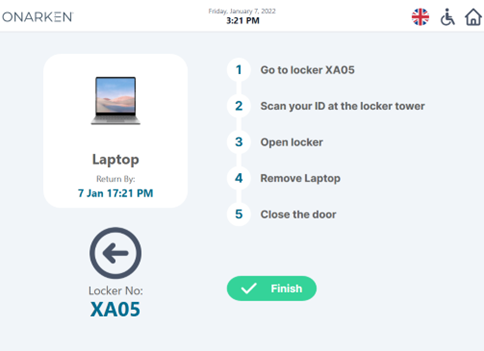
- Your locker will be identified on the screen, the locker will also begin to flash helping identify this.
- You will need to re-scan your QR Code at the reader on the locker tower.
- Open the locker, remove the device and close the door. Make sure you press Finish on the screen.
Returning a Device
- Scan the QR Code found on your Virtual ID Card at the LapSafe control unit.
- To return a device simply click the Return button.
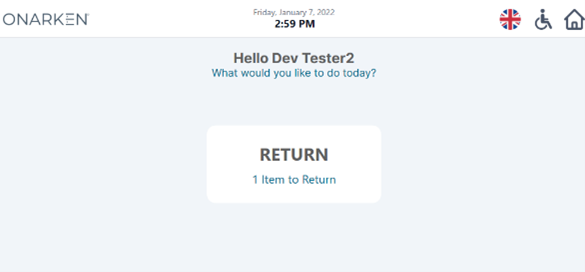
- All the assets currently on loan to you will be displayed, click on the one that you want to return.
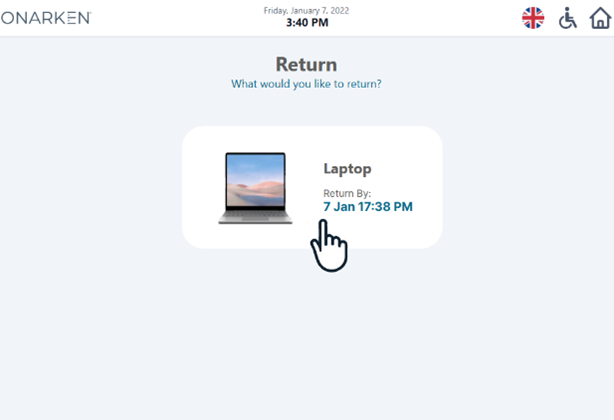
- You will then be presented with a screen, similar to the below, containing instructions on how to return your device.
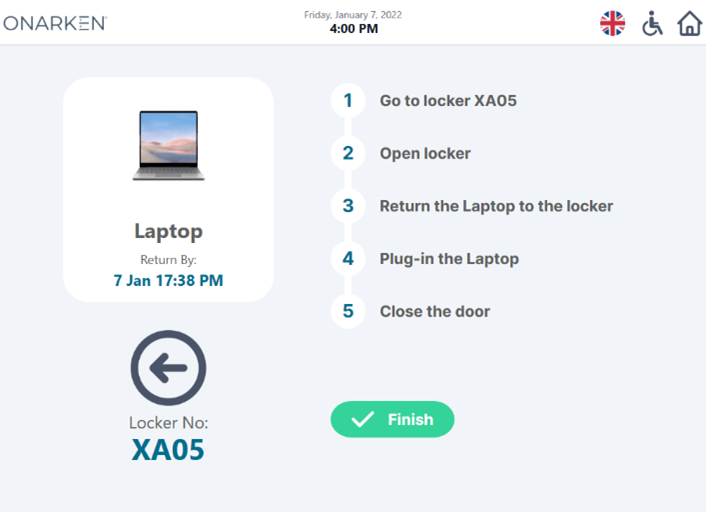
- Your locker will be identified on the screen, the locker will also begin to flash helping identify this.
- The Locker door will automatically unlock so you can open it. Please place the Chromebook inside. MAKE SURE YOU RECONNECT THE CHARGING CABLE or you won’t be able to borrow another device.
- Close the door and press Finish on the screen
Need more help?
We have a number of technical guides available on the student portal that you may find useful.
If you need training on how to use Office 365 apps please visit the Microsoft Training Centre.
If you need help with your course materials please contact your Course Tutor first. If you need technical help e.g. not receiving the password reset email email digital services at digitalservices@dumgal.ac.uk