Accessing any Office 365 App
Dumfries and Galloway College provide all students with an Office 365 account. You can use this account to access apps like Word, Teams & Excel as well as LearnNet where you will find your course materials.
This guide will show you how to connect to Office 365 and what features are available to you as a student.
1. Enter your student college email address to login
Go to portal.office.com in your web browser. This take you to the Microsoft Login Page and ask for your college email address.
Your email address will be your student ID followed by @student.dumgal.ac.uk.
e.g. 1234567@student.dumgal.ac.uk
Your student ID and password is emailed to you when you enrol at college. If you did not receive this and have enrolled, please contact digitalservices@dumgal.ac.uk.
If you haven’t enrolled you won’t have an account just yet – you should receive an enrolment link once you have accepted your offer. If you have a conditional offer you will need to meet these conditions before you can accept your offer – check with Student Records (sturec@dumgal.ac.uk) to see if you should have received an enrolment link.
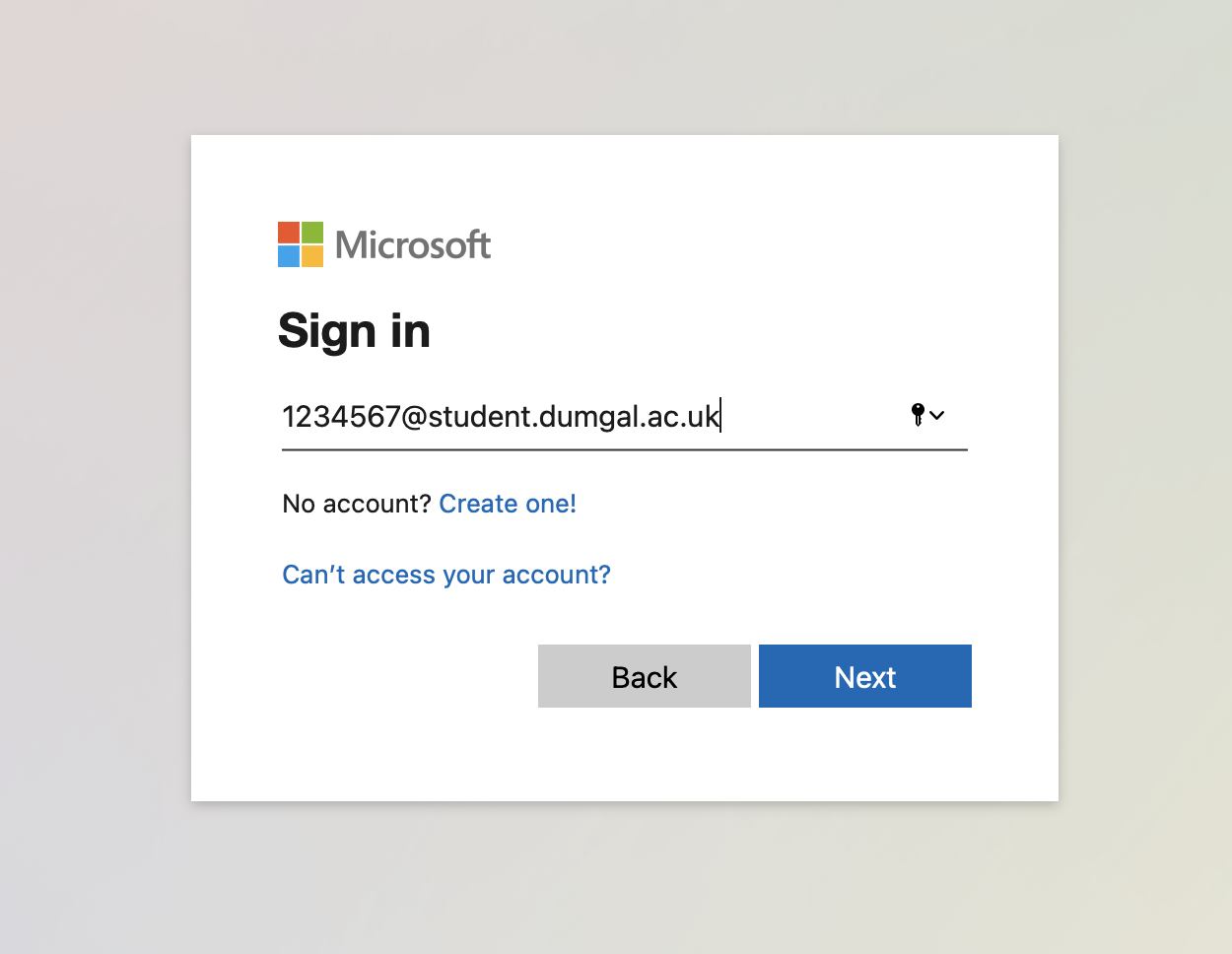
2. Confirm email and enter your password
You will be redirected to the College login page. Ensure your email address is correct and enter your normal College login password and click / tap “sign in”
Your password will be emailed to you after you enrolled. If you have changed it and forgotten what it is or lost the original email you can reset it here.
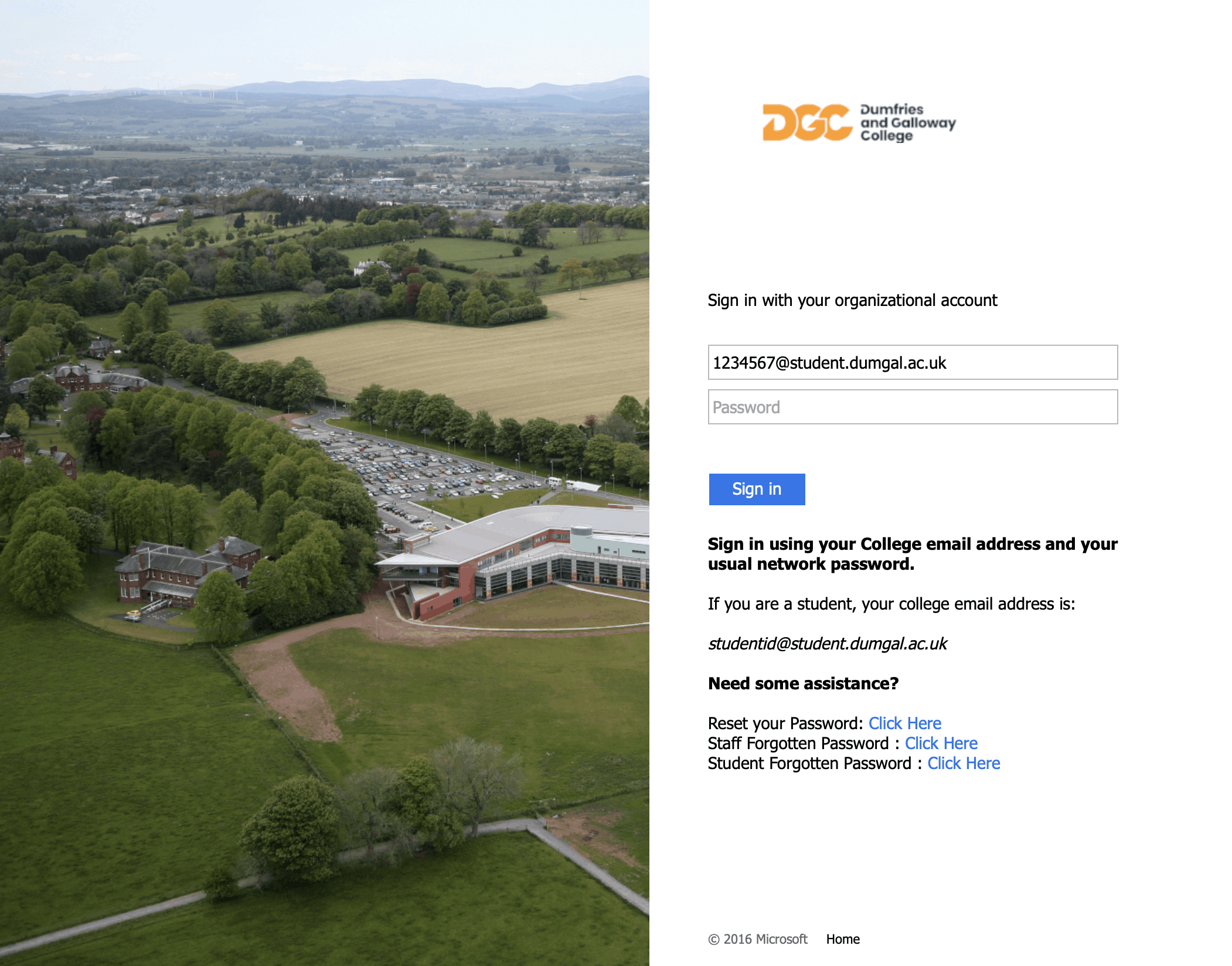
3. Confirm if you want to stay logged in
You will be asked if you want to stay logged in. Choose yes or no depending on your preference.
If you are using a shared device or a public device you should select “no”
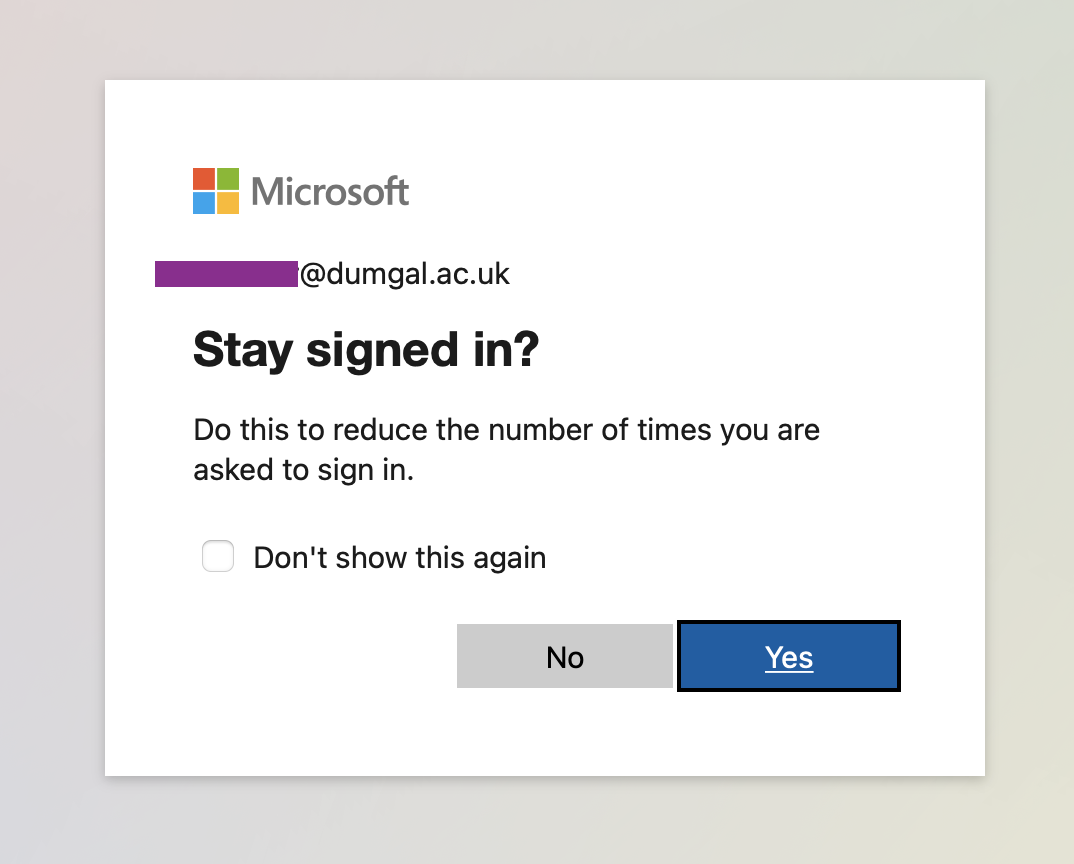
4. Your Office365 Dashboard
Once logged in select the Office 365 app you want to use e.g. Outlook (your College Emails) or Teams, OneDrive, Word, Excel or Powerpoint to use them in your web browser.
You can download these apps and install them on your device to use, the Microsoft guides below will show you how to do this. Your login details will be the same as above.
Please Note : some college devices are restricted and won’t allow you to install software yourself but generally the software will already have been installed for you if this is the case.
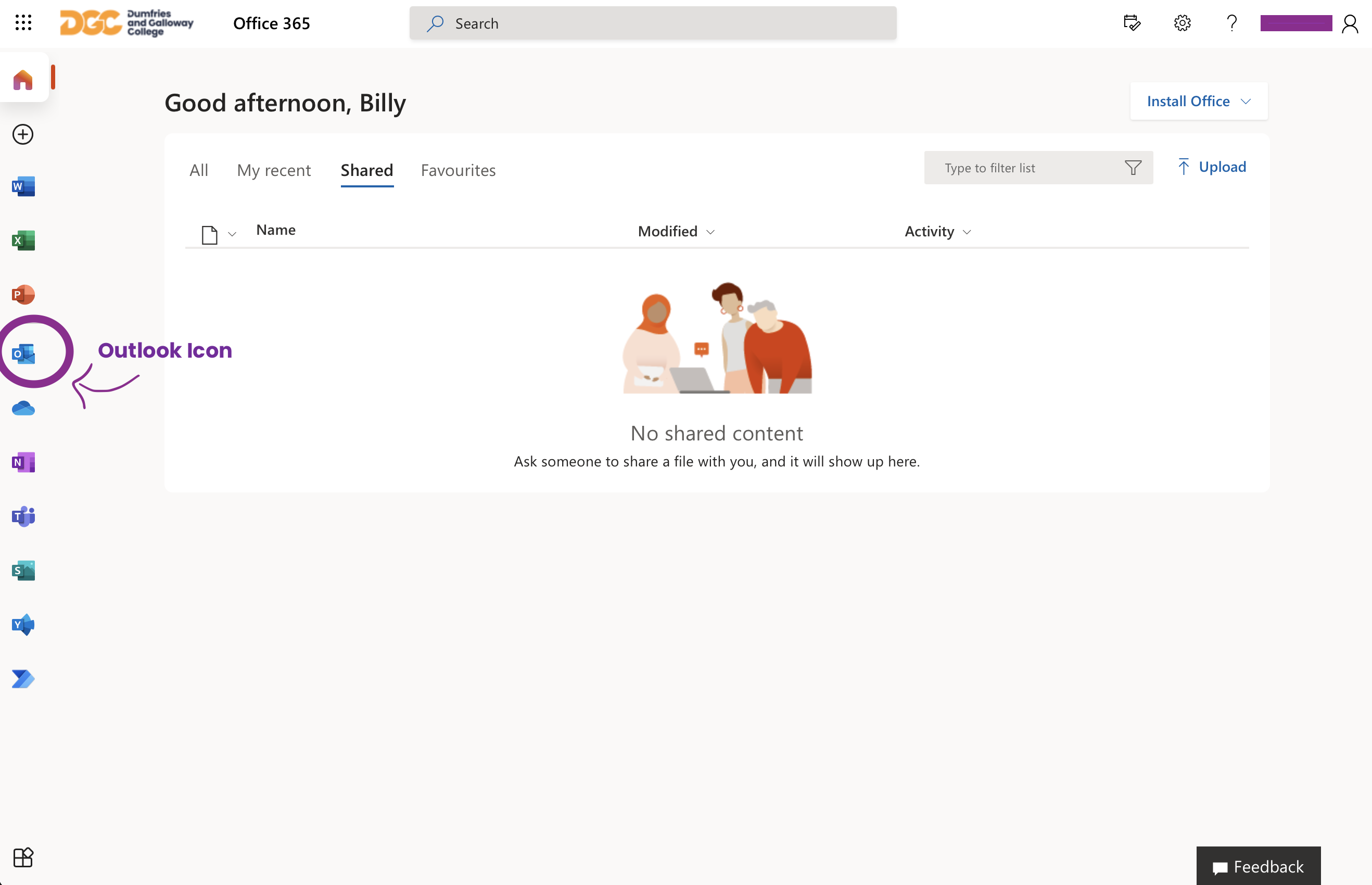
Troubleshooting
Not received your login details?
Your student ID and password is emailed to you after you enrol. If you do not receive this and you have enrolled please contact digitalservices@dumgal.ac.uk
If you have not enrolled and have an unconditional offer – check your emails for an enrolment link. If you have not received an enrolment link please contact sturec@dumgal.ac.uk
Forgotten your password?
The college has a self service password reset page. You can find out more about it